Facebook has added many features along the way from when they first started. Posts used to be just a simple way to upload a photo with your text. But these days, when you create a new Post, it can be:
- Photos/Videos
- Multiple Videos
- Photo Albums
- Carousel
- Slideshow
- Instant Experience
As well as:
- Check in
- Get Messages
- Feeling/Activity
- Tag Products
- Poll
- Watch Party
- Advertise your business
Phew! That's a long list of available options for Page Admins to choose from but most, if not all, stick to the usual formats of Photos, Videos, Photo Albums and Carousel. As you may be well aware, Video Posts are getting all the engagement on Facebook but what if you don't have the budget nor the time to produce great looking videos?
Did you know there is a quick way to create a slideshow video complete with music in Facebook itself? Today, we will be looking at the Slideshow function, an often overlooked feature in Facebook. Some may be complaining that the features and functions are quite limited but if you really need a quick and easy way to generate a video, the Slideshow function can be a life-saver.
It's actually very easy to use and we'll walk you through the steps.
Firstly, navigate to your Business Page and locate your Publishing Tools menu item. We've updated this tutorial with some new screenshots of the NEW Facebook that many users have been ported over.
For NEW Facebook: Look at your left panel navigation menu.
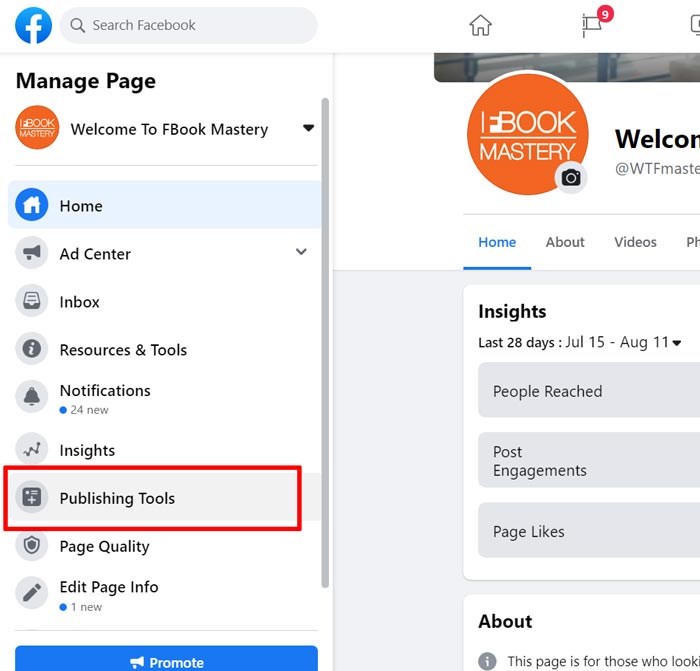 For Classic Facebook
For Classic Facebook: Depending on your Page's layout, it may be visible on the main menu or under the
More tab.
After you've clicked on Publishing Tools, locate the Create Post button and click on it.
NEW Facebook:
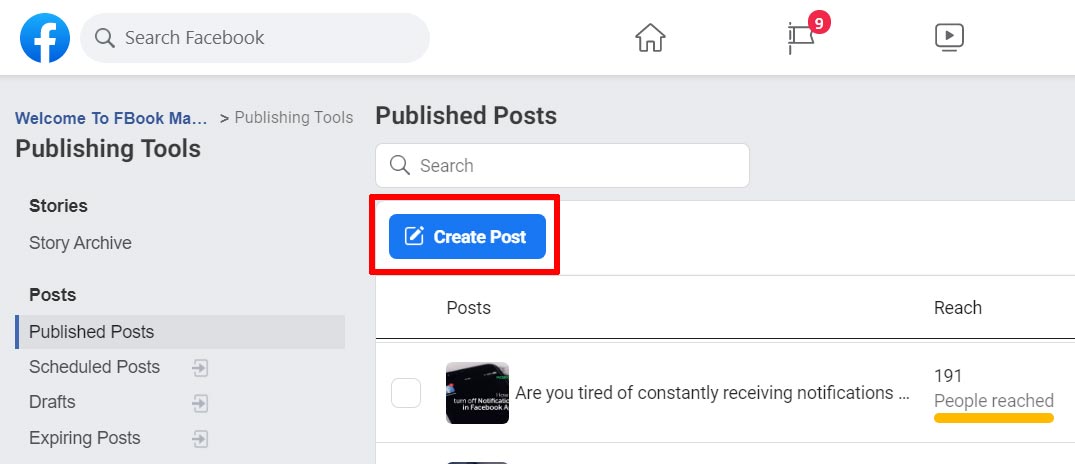
Classic Facebook:
Choose the Photo/Video function under Create Post.
NEW Facebook:

Classic Facebook:
The screenshots are the same for NEW or Classic Facebook from here on.
Scroll down and locate the Create Slideshow function.
Click on Add Photos or the + icon at the bottom left area to upload new photos for your Slideshow.
Choose + Upload Photo to upload new photos for your Slideshow, or choose from your photos that you've uploaded previously to your Facebook Page. You can choose multiple images to upload or use. Click on Add Photo once you have chosen your desired images.
Next, at the Settings tab;
A - You can set the Aspect Ration, Image Duration for the slideshow and Transition effects
B - Add more images or rearrange the sequence of your slideshow by dragging the images.
The preview area is how your slideshow will look like once it is published.
At the Music tab, you can choose from the library of music that's available to add to your slideshow. Or you can also upload your own music but you need to ensure you don't upload music that doesn't infringe any copyright or your slideshow will be taken down for any infringement. Once you are satisfied with your slideshow, click the Create Slideshow button.
You'll be brought back to the Create Post screen where you can write the text for your Post. At the bottom left hand corner, you can choose whether to share your Post immediately or Schedule it for later.
Once you have set it to Share Now or Schedule, click on the action button and you that's it. You've just created your very own slideshow with music Post. Do note that if you choose Share Now, you may need to wait a few minutes while Facebook creates your slideshow in the background.
We do hope you try this out for your next Facebook Post and tell us how it went for you and if you see any improvement in engagement.