If you are running ads or have multiple users accessing your Business Page, it is highly recommended you turn on two-factor authentication for your users to access Business Manager when they are trying to access it from a new computer or mobile phone. This gives you an extra layer of protection in case there's someone trying to hack in from another location. You have the option to turn on two-factor authentication for admins only or for everyone in your Business Manager. We do recommend to have this option turned on for everyone though you might get many complaints of the additional hassle your team members have to go through to sign in. We believe that a little inconvenience is better than a compromised account any day!
One thing to note is this, once you've turned on two-factor authentication for your Business Manager, the required users must also turn on two-factor authentication for their Facebook account to access Business Manager.
CLICK HERE to turn on two-factor authentication for Facebook personal accounts.

You can see the people who have already two-factor authentication turned on under your Business Settings. Right under the Users menu item, look for People, where under each person's name, you'll see "Two-factor authentication not set up" for users who haven't set it up and a 'badge' on the right of their name if it's turned on.
These users will not be able to access your Business Manager until they turn on two-factor authentication for their Facebook account. If a user already has set it up, you won't see this message.
Before you begin
Only Business Manager admins can turn on two-factor authentication.
Turn on two-factor authentication
So, how do you turn on two-factor authentication for Business Manager? Steps to turn on two-factor authentication:
-
Go to Business settings.
- Go to Business info and click Edit.
- Below Two-factor authentication, choose Required for everyone or Required for admins only. To turn off two-factor authentication, choose Not required.
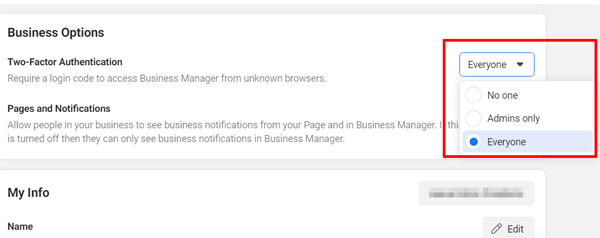
- Click Save.
Once you have it turned on, Facebook needs to remember your computer and browser info so that it can recognise it next time you log in. Make sure your browser does not have any additional plugins to block this. If you clear your browser cache upon closing it or use the incognito mode, you will need to enter the code every time you login. If you use a third-party app to manage the Pages or ad accounts linked to your business, Facebook will ask you to enter a login code the next time you sign in from the app.
That's it. It may be a little inconvenient the first few times to log in with two-factor authentication but getting your account compromised is a whole lot worse.