Now why would you want to do that, you may ask. For one, you can increase your Page's visibility by commenting as your page, but don't be spammy or rude. And if you manage a few business pages, you can show support across the pages.
"Like" another Facebook Business Page as your own Facebook Business Page
As usual, you need to be logged in to your Facebook account before proceeding.
- Search for the Page that you want to Like
Type the page's name into the search bar at the top of the page, press ↵ Enter, and then click the page's profile icon. This will take you to the page.
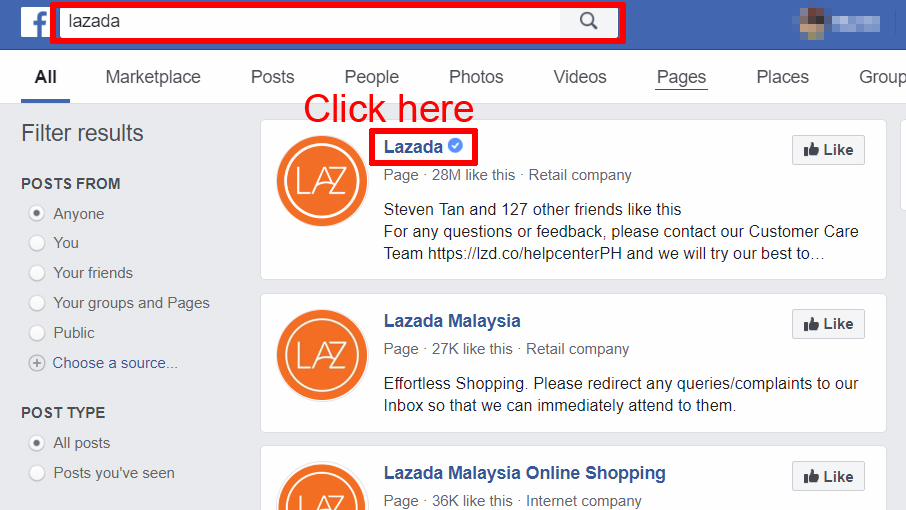
Do not click on the Like icon on the right, or you'll end up liking the page as your personal profile. If the page you want is not listed in the search results, click on the Pages tab just below the search bar.
- Click ⋯.
You'll find this option below the page's cover photo near the top of the page. Doing so prompts a drop-down menu.
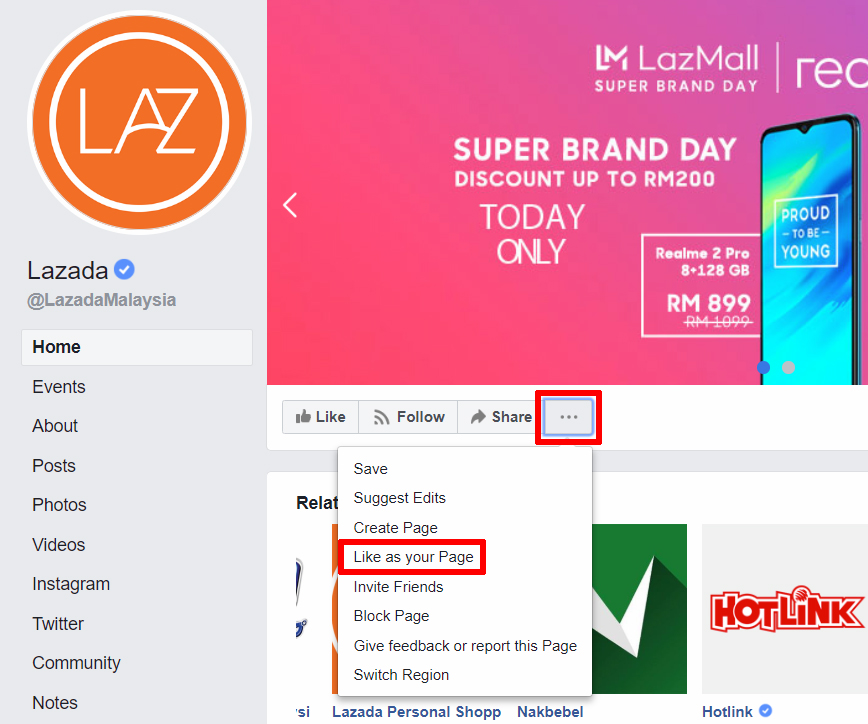
Choose Like as your Page from the dropdown menu and click on it.
- Select a Page
From the pop-up window choose the page you want to use to.
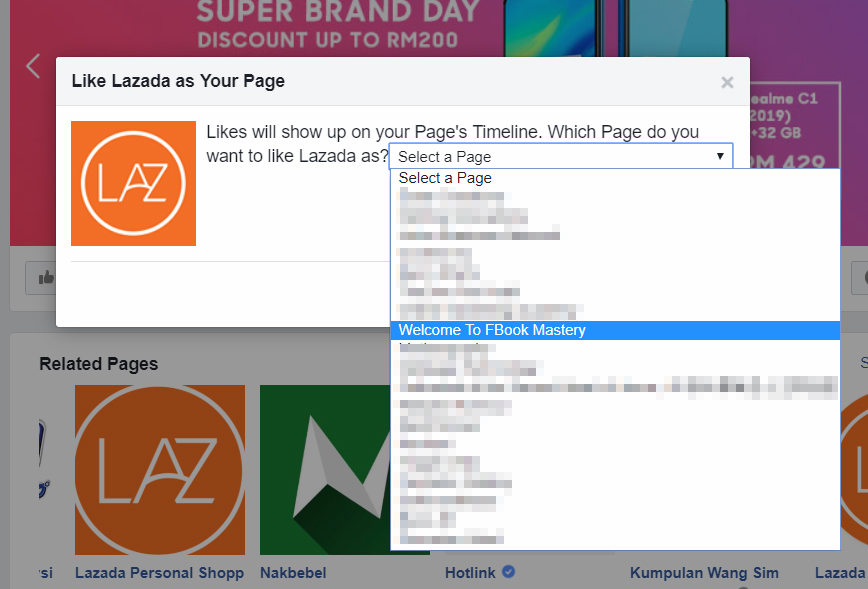
- Submit
If the page you chose shows up correctly, just click on Submit and you're all done!
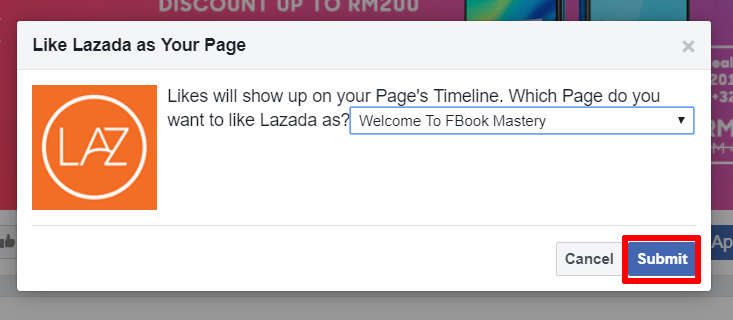
To see a list of all the Pages that your Page has liked, go to your Page and scroll down to Pages liked by this Page in the right column.
To see posts from Pages you've liked as your Page, go to your Page and click See Pages Feed in the right column of your Page.
If you want to interact as your own page on another page, click the ▼ icon next to your profile icon at the comments section and choose the Page you want to interact as.